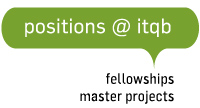Online learning
Online learning tips and tools
Updated 28.03.2020
Teaching online is different from face-to-face classes, so course content and class activities should be adapted accordingly.
While video streaming is a very valuable tool for lectures, there are other online collaborative platforms we can use to make the learning experience valuable to both students and teachers. Online teaching allows for example exploring non-synchronous teaching activities, such as collaborative documents or forums. Also, it might be a good idea to challenge the students to come up with different strategies to work collaboratively (among themselves and with the teacher).
Below you can find some examples of available platforms and other resources which you may find useful. We are also collecting tips from each other (within ITQB NOVA and within NOVA at large), so if you have any suggestions please send them to Ana Sanchez (asanchez@itqb.unl.pt). We will make sure resources and ideas are made available to all here.
Platforms
Colibri / Zoom
Colibri is a web video conference and online collaboration tool, available through FCT/FCCN, which may be useful for classes. You can share your screen during the session, which makes it possible to go over a slide presentation or to analyse a document or even use a white board. The video conference format allows conversation between different participants, but you'll need clear rules on participation to ensure fruitful discussions. It is also possible to record the session on your computer for later use.
To ensure the best possible quality of the session it may be wise to ask participants to switch off their microphones or cameras when not in use. The platform also allows chatting between participants (may be useful for sharing files and links), breakout rooms (may be useful for group activities), and simple polls, among other features.
To access the instructions for creating a Colibri session go here.
To see a brief tutorial presentation go here [PT]
For a list of Zoom tutorials, including one-minute videos go here.
IMPORTANT NOTES
- If you are hosting the session:
Do not use VPN to access this service. Go to the Colibri webpage and login with your institutional credentials to schedule a session. You can then invite participants or send them a Meeting ID number (no Colibri account/registration required to attend a meeting). The session is run with the Zoom application (see instructions above). - If you are attending the session (e.g., as a student):
You do not need to register at Colibri to access an online meeting. Just install the Zoom application or access Zoom online, choose "join" and insert the meeting ID. If you receive a meeting invitation link, you can also access the session directly through that link. - If you find that current time limitations in Colibri affect your online lectures, please contact you course coordinator.
Skype
As an alternative to Colibri, Skype allows group sessions up to 10 people and it may be useful for small classes or for group activities with your supervision. Most people will be familiar with this software. Besides, videoconference, Skype also allows chatting and sharing of documents.
The easiest way to connect with the students is to share your skype account name with the class and ask them to send you an invitation.
You may use skype online or install the app in your computer. Students should do the same.
Videocast
The Videocast service, available through FCT/FCCN, is useful for communicating live to large audiences and thus ideal for lectures. You need a personal computer with camera and microphone, and will need to install a specific software. Students only require a web browser and access to the internet. Video transmissions may be public, restricted or private and it is possible to associate a chat with each transmission.
To access Videocast go here
To access instructions for using Videocast see here [PT only]
Moodle
This course management system allows you to collect in a single place all the resources for a particular course. Moodle itself can be seen as a virtual learning environment and has many useful individual learning and collaborative learning tools (e.g., chats, forums, questionnaires, groups work, quizzes). Once you are familiar with the moodle basics, there are additional plug-ins, which could be installed.
You can access Moodle@ITQB here.
You can learn more about Moodle here
Google groups
Google groups allows you to create a group from a list of emails. More than having a single account for all the students (e.g., ITQBclass2020), the group may also be used for working collaboratively. You can have discussions (forums) and share documents with the whole group via goolge drive.
Google drive
Another option for sharing resources with the students. You can share single files or entire folders. Copy these resources to your own google drive (you need a google account for this) and share them with students, either adding emails one by one or by using a google group account (see above).
PowerPoint with sound
The Windows Office 365 version of PowerPoint includes an audio and video recording facility. You can record audio to go along with each slide, or make a screen recording. Once you have exported the PowerPoint in a video format you can share it via Moodle (or any other online platform)
See a simple tutorial here
Loom
With the motto "say it with video", Loom is a basic video recording tool. You can simultaneously record camera, microphone, and desktop. The video is then shared via a link (possible to password protect). Since March 2020, the Pro version is available for teachers and students from higher education institutions (verification is done through your university email).
Access Loom here
Educast
Educast is an advanced service to record, edit and share educational videos.
To access educast go here.
Socrative
This online assessment tool allows teachers to create and administer quizzes and view responses in real time. The free version has many useful features (there is a paid version with more options).
After creating an account, you will be assigned a "room" with a unique room code (under tab ROOMS, possible to edit). Students don't need to create an account to make the quizz, they use your code to login and enter into your virtual room.
To create a quiz, choose Add quiz (under tab QUIZZES). In each quiz, you can add different types os questions: multiple choice questions, true/false questions or short answer questions. To make the quiz available to the students you have to launch it (tab LAUNCH) and you may choose different options for how you want to receive answers.
Access Socrative here
Learn more about how to use Socrative here.
See a simple step-by-step tutorial here.
Slido
This audience enagement tool was built for live presentations but it is equally useful for remote teaching. It can be used for Q&A, brainstorming, polls, voting,... You will need to create an account but participants just need to know your meeting code to access your meeting page at sli.do. This is a freemium platform; the basic free option allows crowdsource questions, 3 polls per event, and brainstorm ideas.
Access sli.do here
Tip by Susana Araújo
General Tips
- Make a clear schedule with the students for synchronous activities (e.g., web conferences). If possible keep the class schedule already defined.
- Avoid multiple emails. Choose one online sharing platform (e.g., Moodle or Google drive) and concentrate all the resources for one curricular unit in one single place.
- If making videos, avoid long lectures. Break down your lecture in chunks. The rule of thumb for online lecturing is 8 minute-videos.
- Think of offline or assynchronous assignments and activities students can do from home by themselves or working in groups (via online platforms and mobile apps).
Useful references
- Advice to those about to teach online because of the corona-virus
- Teaching with cases online [link]
A very thorough article from (Harvard Business Publishing) about online case-based teaching, which includes a number of tips and tricks that may work well in “regular” online teaching as well. - How to Be a Better Online Teacher [link]
Article from The Chronicle of Higher Education with 10 essential principles and practices for online teaching. Most of them may seem as common sense but keeping them in mind may help make the connection between what we do in a physical classroom and what we do online. - FCT NOVA webpage on online learning [link]
- UNESCO webpage with distance learning solution [link]
A list of educational applications and platforms to help parents, teachers, schools facilitate student learning during periods of school closure. Includes digital learning management systems, systems purpose-built for mobile phones, systems with strong offline functionality, Massive Open Online Course (MOOC) Platforms, self-directed learning content, mobile reading applications, collaboration platforms that support live-video communication, tools to create of digital learning content.
Note: The NOVA Education Team has made a thorough analysis of all these tools and summarized the result in this document. Along with a brief description, each tool is characterized in terms of main characteristics and cost and there is a useful comparison table at the end. - Moving online: What you can implement now [link]
The Coursera’s Teaching & Learning team has put together a practical guide for teachers. - Videoconferencing Alternatives: How Low-Bandwidth Teaching Will Save Us All [link]
Some tips for exploring alternatives to online video classes, which may help dealing with asymmetries in internet access between students and give students more flexibility in their learning. The article is very well structured and some ideas are very simple and easy to implement. - Vademecum for the remote assessment of students [pdf]
An excellent summary by the University of Lausanne on available options for remote examination. The document lists the advantages and chalenges of different synchronous and asynchronous methods for evaluating both individual and group work, with additional recommendations for each case. Includes a very useful summary table with all methods. - UCD Assessment Code of Practice [pdf]
This Code of Practice by University College Dublin may serve as general guide to reflect on student assessement. It may be useful for designing evaluation strategies for different types of curricular units, whether or not they are taught online. - Supporting academic integrity: Approaches and resources for higher education [pdf]
A useful guide on the subject of plagiarism and strategies to avoid it, including electronic tools. The guide features examples from UK higher education institutions and provides links to further resources.